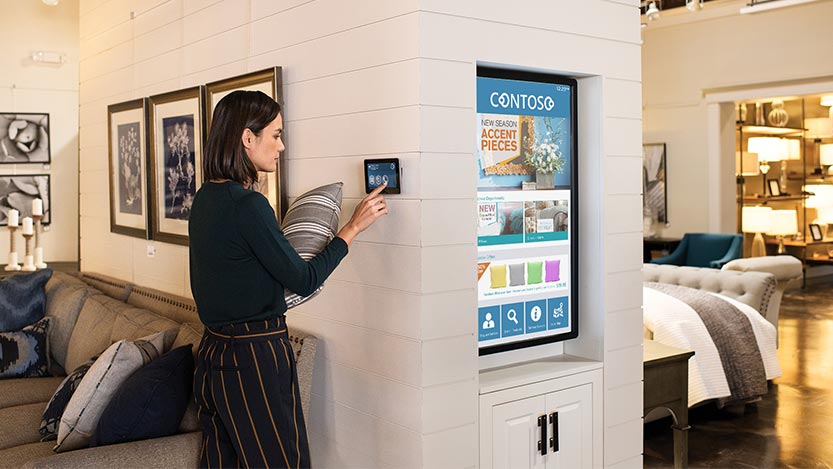Blog post
Optimize your ad campaigns with auto-apply recommendations

Campaign recommendations offer an effective and easy way to improve ad performance and identify new opportunities in a dynamically changing market. However, to adopt recommendations, advertisers need to log in to Microsoft Advertising, check them, and click the “apply” button to make them work.
Many of our customers told us that this process can be time-consuming and valuable recommendations may be missed. To help them optimize their ad campaigns and improve performances, in March 2021, we started testing high-quality recommendations that can be automatically applied to an account.
Today, we are pleased to announce that auto-apply recommendations have been officially released on Microsoft Advertising.
Getting started with auto-apply recommendations
Currently, there are five types:
- Create Expanded Text Ads
- Create Responsive Search Ads
- Create Multimedia Ads
- Remove Negative Keywords Conflicts
- Fix Conversion Goal Setting Issue
By default, advertisers will be opted in to auto-apply for all the five recommendation types. Note that opting in won’t increase budgets. However, we strongly encourage customers to continue to visit the recommendation page to make sure that performance is not constrained by budget limitations.
Advertisers can opt out of auto-apply for any recommendations at any time. This can be done in the auto-apply recommendation control center, accessible through the thunderbolt icon on the right-hand side at the top of the account Recommendations page.
Each auto-apply recommendation has a check box in front of it. Simply clearing those which do not want to be adopted will opt out, and they won’t be added to the account moving forward. However, they can still be manually applied in the future.
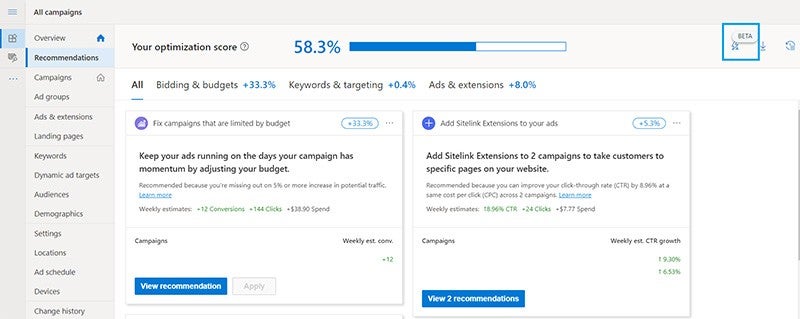
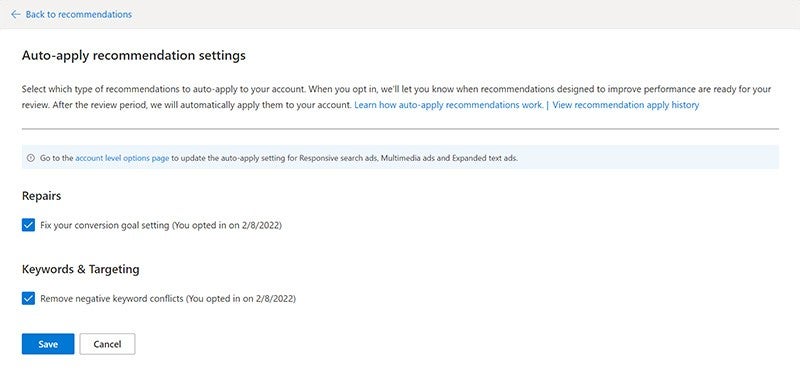
“Scheduled to auto-apply” section
In the account’s Recommendations page, advertisers can find a dedicated section with the cards of recommendations that have been opted in to. This section is explicitly labeled “Scheduled to auto-apply”.
You will see a thunderbolt icon on the left-hand side of the top of the card, and a message at the bottom prompting the upcoming automatic adoptions.
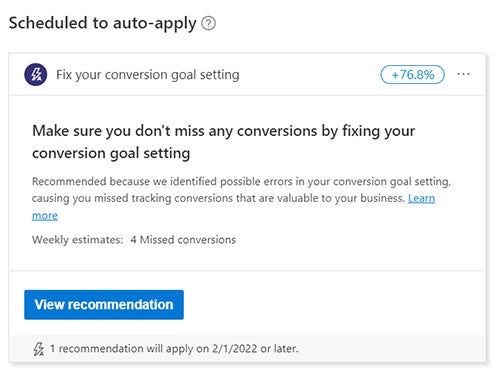
Enabling email notifications
Depending on their email preference setting, advertisers will receive an email notification from Microsoft Advertising involving auto-apply. To receive an email notification before the recommendations are automatically applied to an account, the email preference for “Ad performance optimization” should be switched on for all users responsible for managing the account.
The email will contain details on the target account as well as the schedule of the upcoming automatic adoptions. Follow the email to review the recommendations or update your opt-in settings from the auto-apply control center page.
Advertisers will have seven days after they receive the email to review the recommendations. After that, they will be automatically enabled.
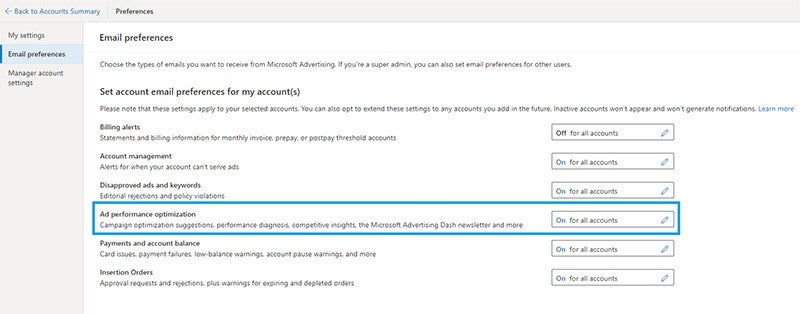
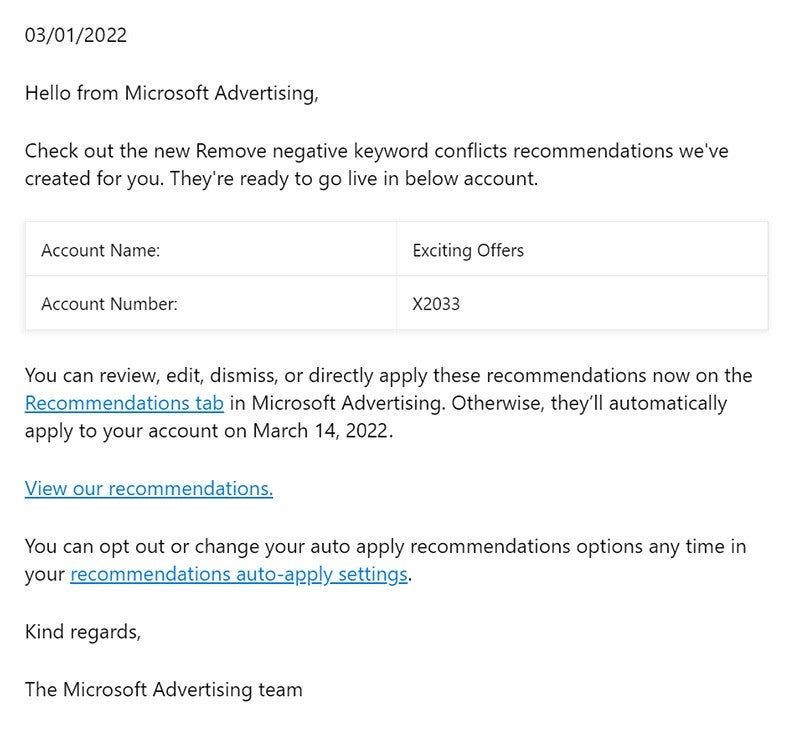
Checking auto-apply history
Where to check the auto-apply history and how to track the performance of the auto-adopted ads? There are two places where you can review changes for auto-apply.
The first one is on the account’s Change history page, where advertisers can filter the records by selecting “Recommendations auto apply”. Changes made by auto-apply recommendations can be seen in an assigned time window.
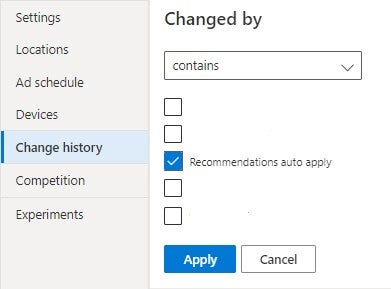
The second option is the clock icon on the top right corner of the Recommendations page. Here you can view the improved apply history page. Click the “Auto applied” tab to view the auto-apply history for the past 30 days.

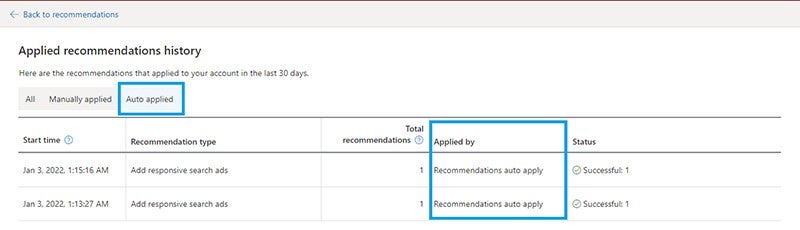
As we always look for solutions to increase efficiency and improve campaign performance, we plan to bring more auto-apply recommendations in the forthcoming months.
To get more information about auto-apply recommendations, check out the help page on Microsoft Advertising.